When you insert an audio clip into a PowerPoint slide, you can control its volume, set it to play looped, or even hide the audio icon. These are some of the advanced options available for any inserted audio clip in PowerPoint. Remember that these advanced options only exist so that you can use them when they are required, rather than using them just because they exist!
To learn more, choose your version of PowerPoint. If we do not have a tutorial for your version of PowerPoint, explore the version closest to the one you use.
Microsoft Windows
Advanced Audio Options in PowerPoint 2013
Advanced Audio Options in PowerPoint 2010
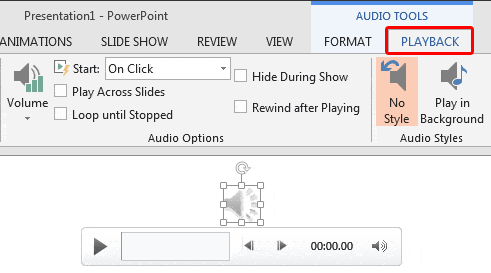
Tutorial Code: 14 11 03
Previous: 14 11 02 Trim Audio Clips in PowerPoint
Next: 14 11 04 Format Tab for Audio Clips in PowerPoint
