Definitions and resources for terms and techniques used in the world of presentations
See Also:
PowerPoint and Presenting Notes
PowerPoint and Presenting Glossary
Presentations Glossary in alphabetical order:
A |
B |
C |
D |
E |
F |
G |
H |
I |
J |
K |
L |
M |
N |
O |
P |
Q |
R |
S |
T |
U |
V |
W |
X |
Y |
Z

Mike Soucie is the president and CEO of Electric Rain, as well as co-founder. In this role, Mike is responsible for the company’s strategic oversight, planning, and implementation. He has successfully negotiated major partnerships with big software players such as Microsoft, Macromedia, Adobe, and Autodesk.
Here’s a list of links on Indezine.com where he has been featured:
 Mix07: Expression, Silverlight, and Harmony
Mix07: Expression, Silverlight, and Harmony
May 6, 2007
 An Interview with Mike Soucie
An Interview with Mike Soucie
February 15, 2007
 Focus on StandOut
Focus on StandOut
February 15, 2007
Filed Under:
M
Tagged as: Personality
Comments Off on Mike Soucie
After you have installed the STAMP add-in, you can find captioning options within the Video Tools Playback tab on the Ribbon. Do remember though that the Video Tools Playback tab is a contextual tab which appears only when you have a video clip selected in your presentation. Before adding captions, you need to insert a video clip in PowerPoint.
To learn more, choose your version of PowerPoint. If we do not have a tutorial for your version of PowerPoint, explore the version closest to the one you use.
Video Captions using STAMP in PowerPoint 2016, 2013, and 2010

Tutorial Code: 18 03 03
Previous: 18 03 02 Download and Install the STAMP Add-in in PowerPoint
Next: 18 03 04 TTML XML Files for the STAMP Add-in in PowerPoint
Filed Under:
S
Tagged as: 18-03, Accessibility, PowerPoint Tutorials, STAMP
Comments Off on STAMP: Video Captions using STAMP in PowerPoint

Motti Nisani is the CEO of emaze, a company that produces a tool of the same name. With emaze, you can create presentations in virtual 3D worlds or simply in slides like. Motti has a B.Sc. degree in Engineering from Tel-Aviv University, Israel.
Here’s a list of links on Indezine.com where he has been featured:
 emaze Android App: Conversation with Motti Nisani
emaze Android App: Conversation with Motti Nisani
June 27, 2016
 Automaze in emaze: Conversation with Motti Nisani
Automaze in emaze: Conversation with Motti Nisani
December 10, 2015
 emaze Again: Conversation with Motti Nisani
emaze Again: Conversation with Motti Nisani
November 24, 2014
 emaze: Conversation with Motti Nisani
emaze: Conversation with Motti Nisani
June 10, 2013
 VisualBee 2.0: Conversation with Motti Nisani
VisualBee 2.0: Conversation with Motti Nisani
February 14, 2011
 VisualBee: Conversation with Motti Nisani
VisualBee: Conversation with Motti Nisani
September 20, 2010
Filed Under:
M
Tagged as: Personality
Comments Off on Motti Nisani
The STAMP add-in is designed for PowerPoint 2016, 2013 and 2010, and is a subtitling add-in for video and audio files. This tutorial will help you downloading the add-in and installing it.
To learn more, choose your version of PowerPoint. If we do not have a tutorial for your version of PowerPoint, explore the version closest to the one you use.
Download and Install the STAMP Add-in in PowerPoint 2016, 2013, and 2010

Tutorial Code: 18 03 02
Previous: 18 03 01 STAMP – Accessibility Add-in in PowerPoint
Next: 18 03 03 Video Captions using STAMP in PowerPoint
Filed Under:
S
Tagged as: 18-03, Accessibility, PowerPoint Tutorials, STAMP
Comments Off on STAMP: Download and Install the STAMP Add-in in PowerPoint
Microsoft has made available STAMP (Sub-titling text add-in for Microsoft PowerPoint), a free add-in for PowerPoint that enables you to create captions for video and audio files within your PowerPoint presentations. In addition to manually adding captions, you can also work with any media files that have associated Timed Text Markup (TTML) files. This add-in lets you import the TTML files directly into your presentation.
To learn more, choose your version of PowerPoint. If we do not have a tutorial for your version of PowerPoint, explore the version closest to the one you use.
STAMP – Accessibility Add-in in PowerPoint 2016, 2013, and 2010
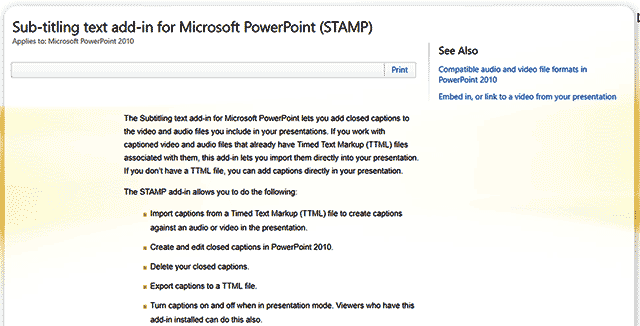
Tutorial Code: 18 03 01
Previous: 18 02 01 Touch or Mouse Mode in PowerPoint
Next: 18 03 02 Download and Install the STAMP Add-in in PowerPoint
Filed Under:
S
Tagged as: 18-03, Accessibility, PowerPoint Tutorials, STAMP
Comments Off on STAMP: STAMP – Accessibility Add-in in PowerPoint
Microsoft and the Office logo are trademarks or registered trademarks of Microsoft Corporation in the United States and/or other countries.