When your 3D chart comprises columns of various heights, chances are that some of the columns hide other columns placed behind them. To overcome this problem you can rotate the 3D chart so that you end up with a view in which the shorter columns become clearly visible.
To learn more, choose your version of PowerPoint. If we do not have a tutorial for your version of PowerPoint, explore the version closest to the one you use.
Microsoft Windows
Rotate 3D Charts in PowerPoint 2013
Apple Mac
Rotate 3D Charts in PowerPoint 2011
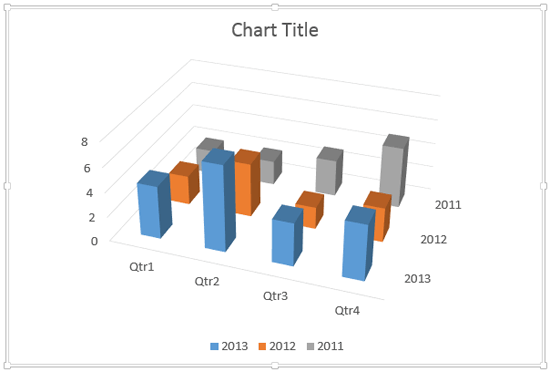
Tutorial Code: 10 11 03
Previous: 10 11 02 Make 3D Columns Semi-Transparent for Charts in PowerPoint
Next: 10 11 04 Format Walls and Floor of 3D Charts in PowerPoint
