Once a picture is inserted within PowerPoint, any manipulations you make to that picture are strictly only on the surface. The appearance of the picture changes on the slide, but the unaltered picture is stored within your PowerPoint presentation. This is an awesome feature because if you make many changes to a picture and then regret experimenting, you can just reset your picture rather than starting all over again! There’s one caveat, though. The option to reset any picture back to its original form works only if you have not run any compression options for pictures within your presentation.
To learn more, choose your version of PowerPoint. If we do not have a tutorial for your version of PowerPoint, explore the version closest to the one you use.
Microsoft Windows
Reset Pictures in PowerPoint 2016
Reset Pictures in PowerPoint 2013
Reset Pictures in PowerPoint 2010
Apple Mac
Reset Pictures in PowerPoint 2011
PowerPoint Online
Reset Pictures in PowerPoint Online
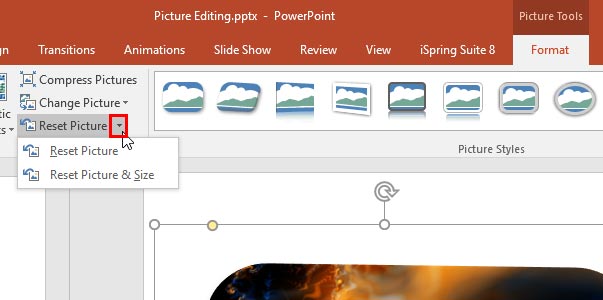
Tutorial Code: 09 01 19
Previous: 09 01 18 Change Picture in PowerPoint
Next: 09 02 01 Picture Layouts in PowerPoint
