After inserting a SmartArt graphic in your slide, you can change the color for the entire SmartArt graphic. Doing so applies new colors to the entire SmartArt graphic including various shapes it contains. However, there may be times when you want one of the shapes to be colored differently.
To learn more, choose your version of PowerPoint. If we do not have a tutorial for your version of PowerPoint, explore the version closest to the one you use.
Microsoft Windows
Shape Fills, Lines, and Effects for SmartArt in PowerPoint 2016
Shape Fills, Lines, and Effects for SmartArt in PowerPoint 2013
Shape Fills, Lines, and Effects for SmartArt in PowerPoint 2010
Apple Mac
Shape Fills, Lines, and Effects for SmartArt in PowerPoint 2011
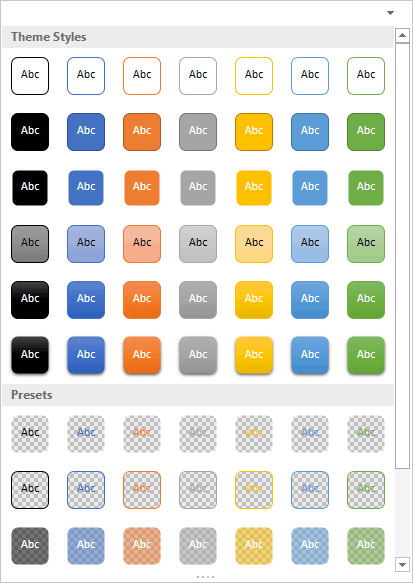
Tutorial Code: 11 02 05
Previous: 11 02 04 Change Shape Colors of SmartArt Graphics in PowerPoint
Next: 11 02 06 Apply SmartArt Styles in PowerPoint
