Unlike previous versions, newer PowerPoint for Windows and also Word and Excel versions, are completely touch-aware. Almost all options are accessible on any of the touch-capable devices, including Microsoft’s own Surface tablets. While your Surface may be equipped with an additional type cover or even a mouse, you really do not need either a keyboard or a mouse to use Word, Excel, or PowerPoint on a touch-enabled tablet.
To learn more, choose your version of PowerPoint. If we do not have a tutorial for your version of PowerPoint, explore the version closest to the one you use.
Microsoft Windows
Selecting Shapes in Office 2013 in PowerPoint Touch for Windows
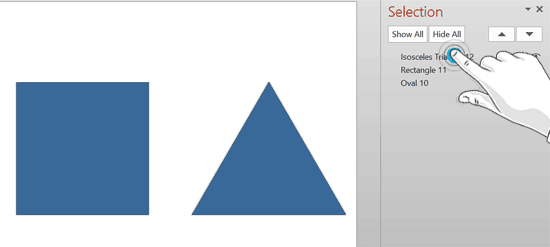
Tutorial Code: 23 01 01
Previous: 22 06 01 PowerPoint for Mac Troubleshooting Issues
Next: 23 02 01 Touch Floatie within PowerPoint Touch
