When you insert shapes within a PowerPoint slide, you will notice that all shapes you insert contain the same fill. Most of the time, the shapes may contain a solid color fill. Similarly, you may insert hundreds of shapes and they all have this same default fill, have you ever wanted to change this fill to something else?
Before we explore changing fills, it is important to understand that the default fill you see for new, inserted shapes is influenced by the Theme applied to your presentation, all new presentations have a simple Theme applied to them, this Theme decides the default color or style for the new shape. Thus, all new shapes that you insert will have the same fill.
To learn more, choose your version of PowerPoint. If we do not have a tutorial for your version of PowerPoint, explore the version closest to the one you use.
Microsoft Windows
Fills for Shapes in PowerPoint 2016
Fills for Shapes in PowerPoint 2013
Fills for Shapes in PowerPoint 2010
Fills for Shapes in PowerPoint 2007
Fills for AutoShapes in PowerPoint 2002 and 2003
Apple Mac
Fills for Shapes in PowerPoint 2016
Fills for Shapes in PowerPoint 2011
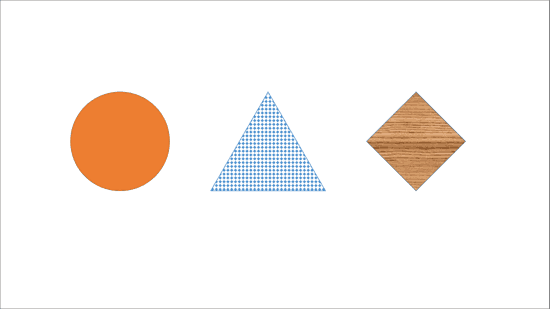
Tutorial Code: 08 01 01
Previous: 07 02 03 Using SmartArt for Simple Flowcharts in PowerPoint
Next: 08 01 02 Add Solid Color Fills to Shapes in PowerPoint
