Once you insert a video in your slide, you can crop it in almost the same way you crop a picture. The Crop option allows you to remove non-required areas of a video. For example, if the subject of your video is a speaker surrounded by a large, distracting background of other people or moving objects, you may want to crop the video so that the cropped video now focuses more on the speaker, and gets rid of all extra distractions.
To learn more, choose your version of PowerPoint. If we do not have a tutorial for your version of PowerPoint, explore the version closest to the one you use.
Microsoft Windows
Apple Mac
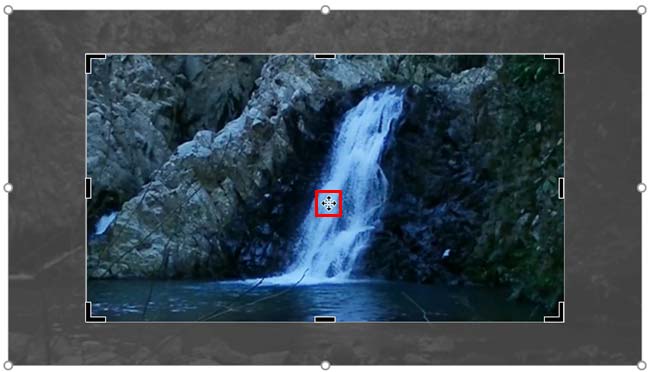
Tutorial Code: 14 02 10
Previous: 14 02 09 Video Shapes in PowerPoint
Next: 14 02 11 Resize, Rotate, and Flip Videos in PowerPoint
