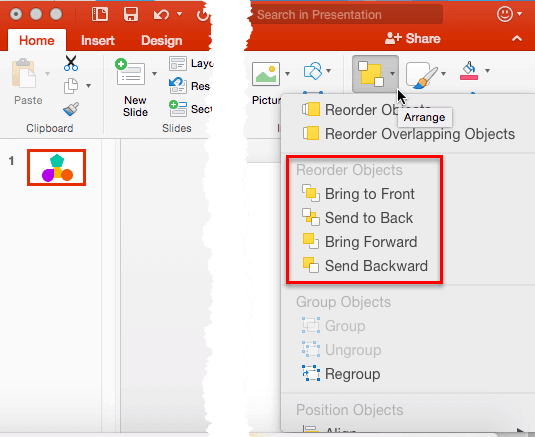If your PowerPoint slide has umpteen shapes or slide objects, you may find that some of these objects are hidden or overlapped. Or you probably do not know if there are any objects hidden behind the large shape or picture on your slide? How can you tackle this issue? It’s easy to solve this problem if you know how to work with Reorder options. These Reorder options allow you to bring forward any shape or slide object so that it stays right on top of all other objects. Similarly, you can send any shape or slide object behind everything else on your slide.
To learn more, choose your version of PowerPoint. If we do not have a tutorial for your version of PowerPoint, explore the version closest to the one you use.
Microsoft Windows
Reorder Shapes and Slide Objects in PowerPoint 2013
Reorder Shapes and Slide Objects in PowerPoint 2010
Apple Mac
Reorder Shapes and Slide Objects in PowerPoint 2016
Reorder Shapes and Slide Objects in PowerPoint 2011
Tutorial Code: 06 06 03
Previous: 06 06 02 Nudge and Move Shapes in PowerPoint
Next: 06 06 04 Dynamic Reordering of Shapes in PowerPoint